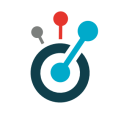api1:getting_started
====== Differences ====== This shows you the differences between two versions of the page.
| Both sides previous revision Previous revision | |||
|
api1:getting_started [2017/10/16 18:06] maries |
api1:getting_started [2017/10/17 09:53] (current) maries |
||
|---|---|---|---|
| Line 10: | Line 10: | ||
| Go online and browse for [[http://domoscio-backend.domoscio.com|http://domoscio-backend.domoscio.com]]. | Go online and browse for [[http://domoscio-backend.domoscio.com|http://domoscio-backend.domoscio.com]]. | ||
| + | {{ :api1:sandbox_login.png?600 |Sandbox login}} | ||
| + | Once you have created your new account, you have to create a new instance. | ||
| + | |||
| + | {{ :api1:sandbox_accueil.png?600 |Sandbox Welcome page}} | ||
| + | |||
| + | When creating a new instance you will be asked for some information. For the purpose of just using the API, you should choose the “Moodle” type and the “Demo” mode. | ||
| + | |||
| + | {{ :api1:sandbox_new_instance.png?600 |Sandbox New Instance}} | ||
| + | |||
| + | Once you have created a new instance of the API, you are provided with an authentication key and a client ID. You can retrieve these credentials at any moment on the “Settings” tab: | ||
| + | |||
| + | {{ :api1:sandbox_instance_manager.png?600 |}} | ||
| + | |||
| + | Now that you have your authentication keys, let us see how to properly authenticate your application to our API. | ||
| ===Authenticate your app=== | ===Authenticate your app=== | ||
| Line 20: | Line 34: | ||
| We use a standard Basic Access Authentication. | We use a standard Basic Access Authentication. | ||
| The Authorization header is constructed as follows: | The Authorization header is constructed as follows: | ||
| - | {{api2:authenticate_header.jpg}} | + | |
| + | {{ :api1:authenticate_headers_v1.png?600 | Authenticate Headers}} | ||
| ==With URL parameters== | ==With URL parameters== | ||
| You can also pass your authentication key as a token in the URL to authenticate your application: | You can also pass your authentication key as a token in the URL to authenticate your application: | ||
| - | {{api2:authenticate_URL.jpg}} | + | |
| + | {{ :api1:authenticate_url_v1.png?600 | Authenticate URL}} | ||
api1/getting_started.1508169987.txt.gz · Last modified: 2017/10/16 18:06 by maries